The vulnerability module requires the definition of vulnerability functions as defined in the CAPRA platform. The vulnerability functions shall be defined for the different assets records in the exposure DB. Those functions allow to quantify the physical damage and human loss in terms of mean damage ratio (MDR) that can suffer an asset for a specific hazard scenario.
This software allows the user to create, visualize and compare new and existing vulnerability functions. The software uses a simple analytical methodology to obtain new vulnerability functions based on a few parameters. The methodology used to obtain new vulnerability functions are based on the methodology proposed by Yamin et al. 2014 and Council 1985 with a few modifications. The vulnerability functions are represented by three main parameters the hazard intensity parameter value, the expected and the variance value of the MDR for either physical damage or human loss. Finally, the user can create its own vulnerability function and save it to *.fvu format to be used in the risk assessment using the CAPRA-GIS Software.
- Downloads
- Tutorials
FUNVUL Simplified V1.0.0.0 |
Download View Manual |
+
|
|
FUNVUL Simplified allows creating, visualizing and comparing new and existing vulnerability functions. (Size: 3.09MB)
The following are the minimum hardware requirements:
- PC or compatible computer with Pentium III processor (or higher) and processor speed over 1.5 GHz.
- Operating systems: Microsoft XP or Higher.
- Free hard drive capacity of 250 Mb or Higher.
- 512 Mb Extended Memory (RAM).
Requires the software
If the computer where this software is going to be installed does not have installed Microsoft Office Access, please install the Microsoft Access Database Engine. It can download from: http://www.microsoft.com/download/en/confirmation.aspx?id=23734.
Installation process
- Verify that all software requirements are meet before installation.
- Enter in the WindowsTM Explorer and select the path where the installer is located, then, go to the Installers File folder.
- Run the setup.exe program in this drive; this command starts the installation process (see Figure 2). Please follow the instructions given by the installer assistant during the process. It is recommended to install the program in the default path as specified in the installer.
- Once the installation has been completed successfully, please go to Start/CAPRA Suite/FUNVUL Simplified V1.0.0 in the menu Start to start the program and verify is working properly. Also, you can use the direct access created in your desktop.
If you cannot install this software or get any error message during the installation process or when the program starts, please send an email with the description to ecapra@uniandes.edu.co.